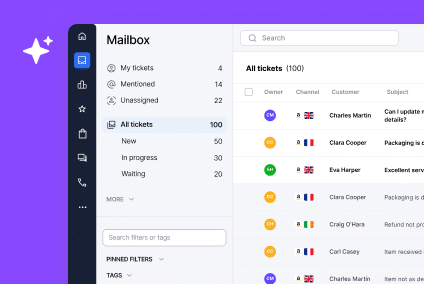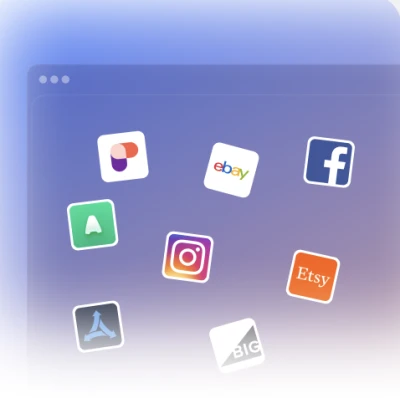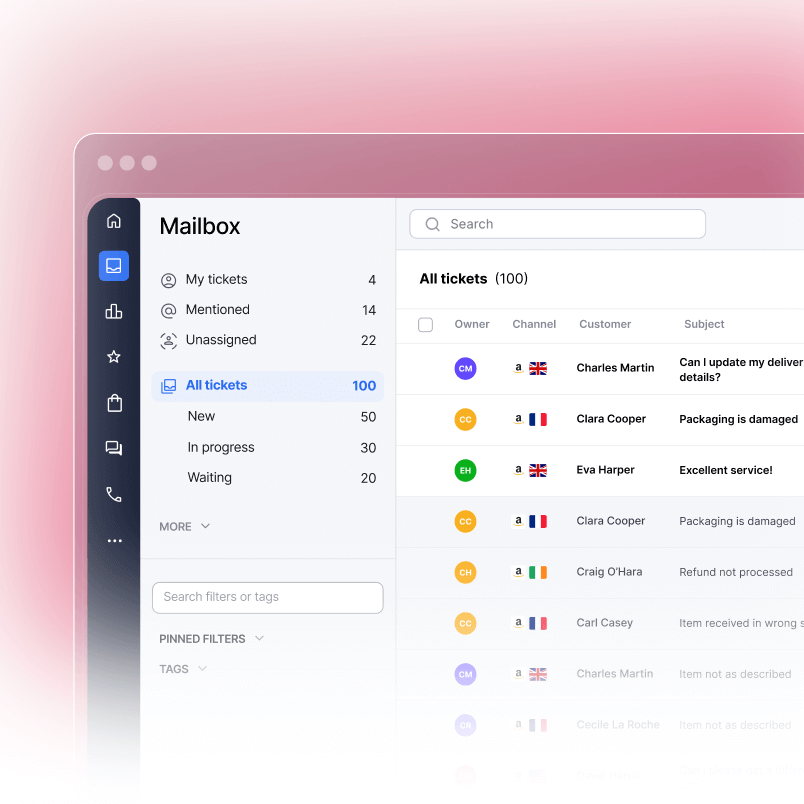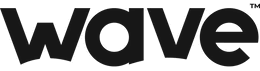Amazon has just released a new manual email template feature in beta for sellers in the US when using Buyer-Seller messaging.
To access the feature, click on the Contact Buyer option using these three steps.
- On the Orders menu, select Manage Orders.
- Locate the order that you want to contact the buyer about.
- Click the name of the buyer in the Contact Buyer column.
You will then see three options for contacting the buyer.
- Request to update negative feedback.
- Coordinate large or heavy item shipping.
- Other.
Unlike FeedbackExpress, there is no option for requesting product reviews.
Request to update negative feedback
This can only be used once per order and allows you to ask the buyer to consider making an update to their seller feedback rating.
Amazon creates a pre-written message which you can’t edit, that states:
Seller feedback is one of the most valuable tools Amazon offers to its customers so that they can make informed purchase decisions. We at [seller name] thank you for the feedback you provided for our business.
If we have resolved your problem to your satisfaction and you would like to update your feedback, click the link below.
This shows how highly Amazon values seller feedback.
Coordinate large or heavy item shipping
The second template allows sellers to contact the customer to arrange delivery of the order or to confirm the contact details needed to complete delivery. It is used for large or heavy items.
Amazon gives sellers 2,000 characters for this and states that only links related to order completion can be included.
Usually, Amazon strips third-party links out but seems to make exceptions here given that you may need to include a link related to delivery such as with a freight company.
Sellers will have the opportunity to preview the message before sending it.
Other option
The third template option lets sellers send a message based on a specific subject.
There are five subjects available:
- Order Information
- Feedback Request
- Returns
- Refunds
- Additional Information Required
Amazon allows sellers 4,000 characters for this and only permits links related to order completion.
Sellers are able to attach text files, Word docs, PDFs, JPEGs, GIFs and PNG files up to 10MB.
Using Templates in Amazon
1. Create a template
Go to Manage Templates to create a template or follow these steps:
- In the upper right corner of your seller account home page, click Messages to go to Buyer-Seller Messages.
- Click Insert Template at the bottom of the Reply box.
- Click Manage on the template list that appears on the right side of the page.
- Click the Create Template button.
- Enter a name for your template in the Template Name field and the template text in the Template Text field.
- Create or select tags to associate with this template. Tags will categorize your template and make it easier to find the next time you want to use it.
- Click Save to finish
Follow these steps to set up a template:
- In the upper right corner of your seller account home page, click Messages to go to Buyer-Seller Messages.
- Click Insert Template at the bottom of the Reply box.
- A pop-up box labelled Templates will appear. Select the template you want to use from the list of recently used templates.
- The template text appears in the Reply box.
- Optional: Personalize the message before sending it.
- Click Reply to send the message.
2. Edit or delete a template
Go to Manage Templates to create a template or follow these steps:
- In the upper right corner of your seller account home page, click Messages to go to Buyer-Seller Messages.
- Click Insert Template at the bottom of the Reply box.
- Click Manage on the template list that appears on the right side of the page.
- Select the template you want to change.
- To delete a template, click Delete and confirm, “Are you sure you want to delete this template?”
- To edit a template, click Edit to revise your template and save your changes.
Source: Amazon Seller Central
Final Thoughts
The changes are a step in the right direction and may offer those sellers who prefer to manually contact buyers an opportunity to save time. The process is still heavily manual so if you have a lot of orders, it’s likely that you will prefer to automate your buyer-seller messages using software like eDesk Feedback.