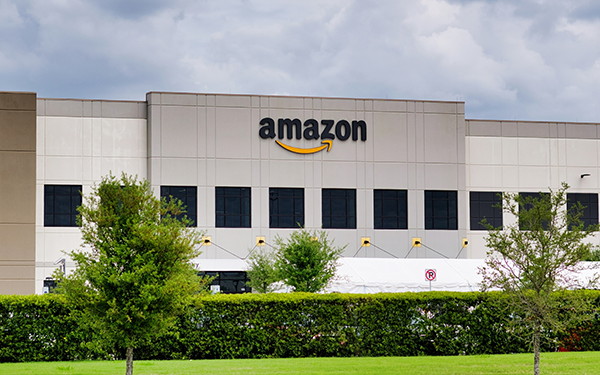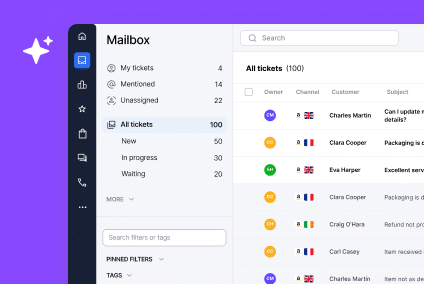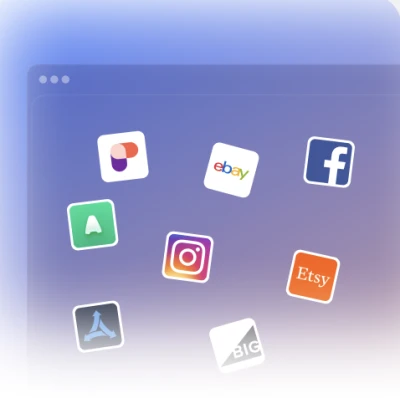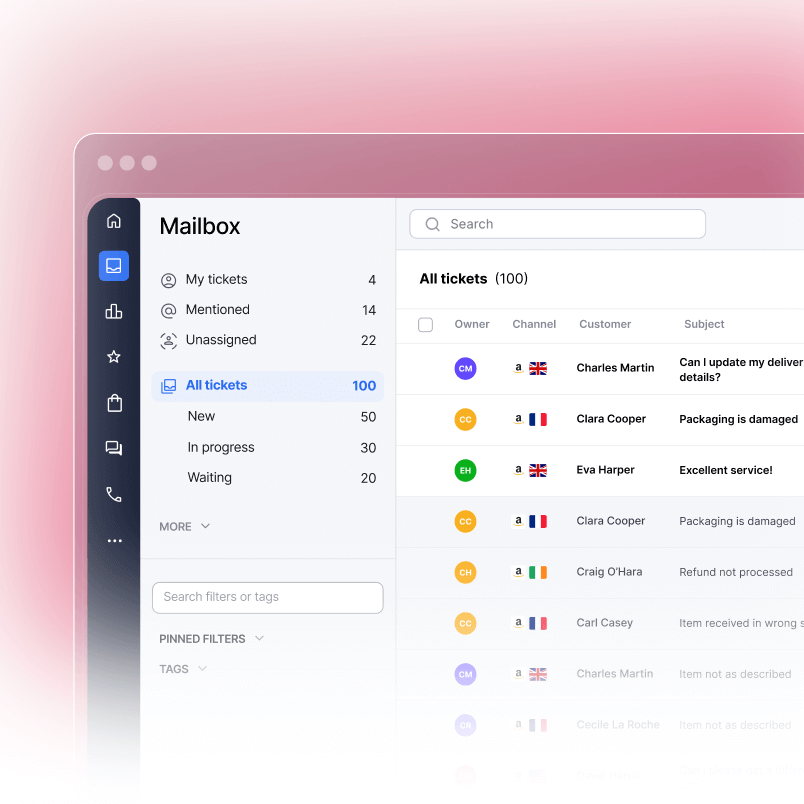If you want to boost your brand visibility and drive more sales on Amazon, the Amazon Storefront is the perfect solution. But let’s face it …creating an Amazon Storefront that works well and drives conversions isn’t just a matter of uploading some product images. There’s a lot more to it than that, from eligibility and design to SEO and analytics.
If you need to know how to create an Amazon Storefront, this guide will walk you through each step to help you set it up, whether you’re a seasoned seller or a newcomer.
What Is an Amazon Storefront (and Why Does It Matter)?
An Amazon Storefront (also known as an Amazon Store) is a personalized landing page on Amazon that highlights your product offerings, shares your brand narrative, and helps you increase those all-important conversions. Your storefront offers complete creative freedom for layout, imagery, and branding, free from the interruptions of competitor advertisements, unlike a standard product listing.
Why Create an Amazon Storefront?
- Boost your brand’s visibility: It’s your own unique space on Amazon.
- Increased sales: Storefronts perform better than regular listings, particularly when equipped with intelligent navigation and well organized product categories.
- Enhanced Amazon SEO: A thoughtfully put-together storefront can boost rankings for branded keywords and increase overall product visibility.
- Gain a better understanding: Amazon Store Insights allows you to examine traffic, sales, and page views to bolster your performance.
When you’re bringing in traffic from platforms like Instagram, TikTok, or through paid ads, sending visitors to your Amazon Storefront means you can have more control over their shopping experience, which, for you, means you can try and make sure every click is valuable. Which is what we all want, ultimately.
Step 1: Who Can Open an Amazon Storefront?
To create an Amazon Storefront, you have to:
- Join the Amazon Brand Registry
- Have an active Professional Seller Account
- Have ownership of or be granted permission to represent your brand
If you haven’t signed up for the Brand Registry yet, that’s the first thing on your to-do list. To achieve this, you’ll need a registered trademark and the supporting documentation it needs to make sure you qualify.
It’s worth knowing that registered brands can take advantage of A+ Content*, which can help you improve product listings with more engaging visuals and text. This, in tun, can help you boost both conversions and SEO.
*For those unfamiliar with A+ Content – which used to be known as Enhanced Brand Content (EBC) – it’s a feature in Amazon Seller Central.
Step 2: How to Create an Amazon Storefront
Once you’ve met all the eligibility requirements, this is how you then go about building your Amazon Storefront:
1. Log in to Seller Central
Go to the ‘Stores’ section and select ‘Manage Stores’. Choose your registered brand and click on ‘Create Store.’
2. Choose a Template
Amazon provides a variety of drag-and-drop templates, including:
- Product Grid – Perfect for extensive catalogs
- Marquee – Ideal for crafting narratives
- Highlight – Emphasizes top-selling products or showcased collections
But these are just three examples and there are plenty more available to choose from …pick one that aligns best with your objectives, and then tailor it to be more ‘you’ and reflect your brand’s identity.
3. Add Content Tiles
Tiles are the essential components of your storefront. Thes might include:
- Product tiles
- Images and lifestyle photography
- Videos
- Text blocks
- Navigation bars
…But again there are lots more to choose from. The important thing is that your homepage is clean, captivating, and user-friendly.
It’s important to make sure your branding stays consistent across all tiles – i.e. stick to your brand colors, fonts, and tone of voice, so users get to know and trust you, and where you’re coming from (i.e. your brand values).
4. Build Sub-Pages
Organize your store into categories based on use cases or target audiences …such as Men’s, Women’s, or Accessories. This will make for a better user experience, and will also positively affect your Amazon SEO.
Think about this in terms of creating landing pages that focus on particular pain points or advantages, such as “Eco-Friendly Travel Accessories” or “Back-to-School Essentials”, so users can get exactly where they want to be, fast.
Step 3: Amazon SEO Best Practices for Storefronts
When you set up an Amazon Storefront, remember to focus on the search terms as well as the visuals. Here are a couple of ways you can give your Amazon Storefront better visibility:
Use Keyword-Rich Titles
Label each page using high-intent search terms, such as “Wireless Headphones for Runners,” rather than just “Page 1.”
Add Optimized Text Blocks
Utilize clear and informative text in your headers, banners, and description areas to enhance Amazon’s understanding of your store’s relevance (whilst also simplifying navigation for buyers …it’s that all-important user experience again).
Here are some useful keywords you might want to weave into your content:
- “Shop official [Brand Name] products” – Ideal for your homepage headline
- “Explore our full range of [Product Category]” – Perfect for headings of categories or subpages
- “Best sellers in [Product Type] for [Use Case]” – Great for highlighting featured products
- “Premium [Keyword] for [Target Audience]” – Helps connect benefits with buyer intent
- “Why choose our [Product] over other [Category]” – Perfect for pages that need to compare or explain things
- “Everything you need to know about [Product Category]” – Ideal for educational sub-pages or content in a blog format
Tag Products Properly
And by ‘properly’, we mean, make sure to assign ASINs accurately for effective indexing. Items without tags don’t show up in search-related analytics.
Promote Externally
Post your Amazon Storefront URL on social media, in advertisements, emails, and packaging inserts …anywhere you can! This will encourage loyalty and repeat business.
Step 4: Design Tips to Make Your Storefront Convert
Great storefronts don’t just look pretty; they convert visitors into buyers. Here’s what works in 2025:
Use High-Quality Lifestyle Images
Display products in action to drum up interest and build confidence. Run-of-the-mill stock photos often lack depth (and, let’s be honest, look like stock photos) so it’s best to use original visuals whenever you’re able to.
Mobile-First Design
Over 65% of the traffic on Amazon comes from mobile devices. So make sure to check your Storefront on various screen sizes, so everyone can see it, no matter where they are, or what device they happen to be on.
Build an Intuitive Menu
Think of your Storefront like a website …visitors should easily locate what they need with the least amount of clicks possible – ideally just one or two clicks.
Add Explainer Videos
Videos help keep visitors on the page longer and improve conversion rates. You might want to (for example) put together product demos, narratives about the brand, or (positive!) feedback from users.
Step 5: Use Amazon Store Insights to Optimize Performance
Once your Amazon storefront is up and running, the real effort starts: diving into analytics and making improvements.
Amazon’s built-in Store Insights offers important data points, including:
- Page views
- Traffic sources (e.g., ads, organic, external)
- Sales attributed to Storefront views
- Top-performing pages/products
How to Improve Using Analytics
- Focus on improving pages that drive conversions
- Find and address areas where people are leaving
- Test different banners or page designs
- Use popular pages to introduce new products …make the most of their popularity
Pay attention to external traffic sources. If Instagram Stories is your main traffic driver, build a page that matches your campaign, as this will help you improve conversion rates.
Step 6: Keep It Fresh
Amazon appreciates sellers who stay engaged. Make sure to keep your Storefront updated regularly with:
- New product launches
- Seasonal promotions
- Updated lifestyle content
- Featured collections
Plan ahead by making the most of Amazon’s scheduling tools to set up your promotional content in advance, (such as for big events like Black Friday deals or summer sales). This will mean that you can set up updates and go live effortlessly.
Common Mistakes to Avoid
- Overlooking SEO – Visuals alone (no matter how great they are) won’t boost your ranking.
- A cluttered design can overwhelm users. Embrace simplicity and focus on guiding your customers through their journey.
- Avoiding sub-pages – Organizing content boosts user experience
- If you’re not tracking analytics, you won’t be able to optimize anything, as you can’t measure it, so do it!
- ‘Set-and-forget’ – Continuous updates are important …don’t just send your Storefront live and forget about it. Look after it.
FAQs About Amazon Storefronts
Q: Can anyone create an Amazon Storefront?
A: Only sellers who are part of Brand Registry and have a professional account can create an Amazon Storefront.
Q: Does it cost anything to set up an Amazon Storefront?
A: No – opening an Amazon Storefront is free, but keep in mind that advertising expenses and creative materials might cost you something.
Q: How long does it take to create a storefront?
A: Getting everything set up and running smoothly can take just a few hours, but – word to the wise – maintaining a high-performing Storefront is a continuous effort, so you’re in it for the long haul.
Q: Are storefronts beneficial for Amazon SEO?
A: Definitely. Improving your subpages, using internal links, and adding product tags can all improve your visibility on Amazon.
Ready to Maximize Your Amazon Storefront Performance?
Having an Amazon Storefront is a smart move for eCommerce sellers. Your brand gets positioned effectively, your Amazon SEO gets a lift, and shoppers can easily interact with your entire catalog. It’s a no-brainer.
But – as with everything in eCommerce – execution is key. If you want to make sure your storefront works as well as it possibly can for you and automate your customer support, we can help.
Book a free demo to see how eDesk can optimize your entire Amazon operation, from messaging and reviews, right through to storefront support.