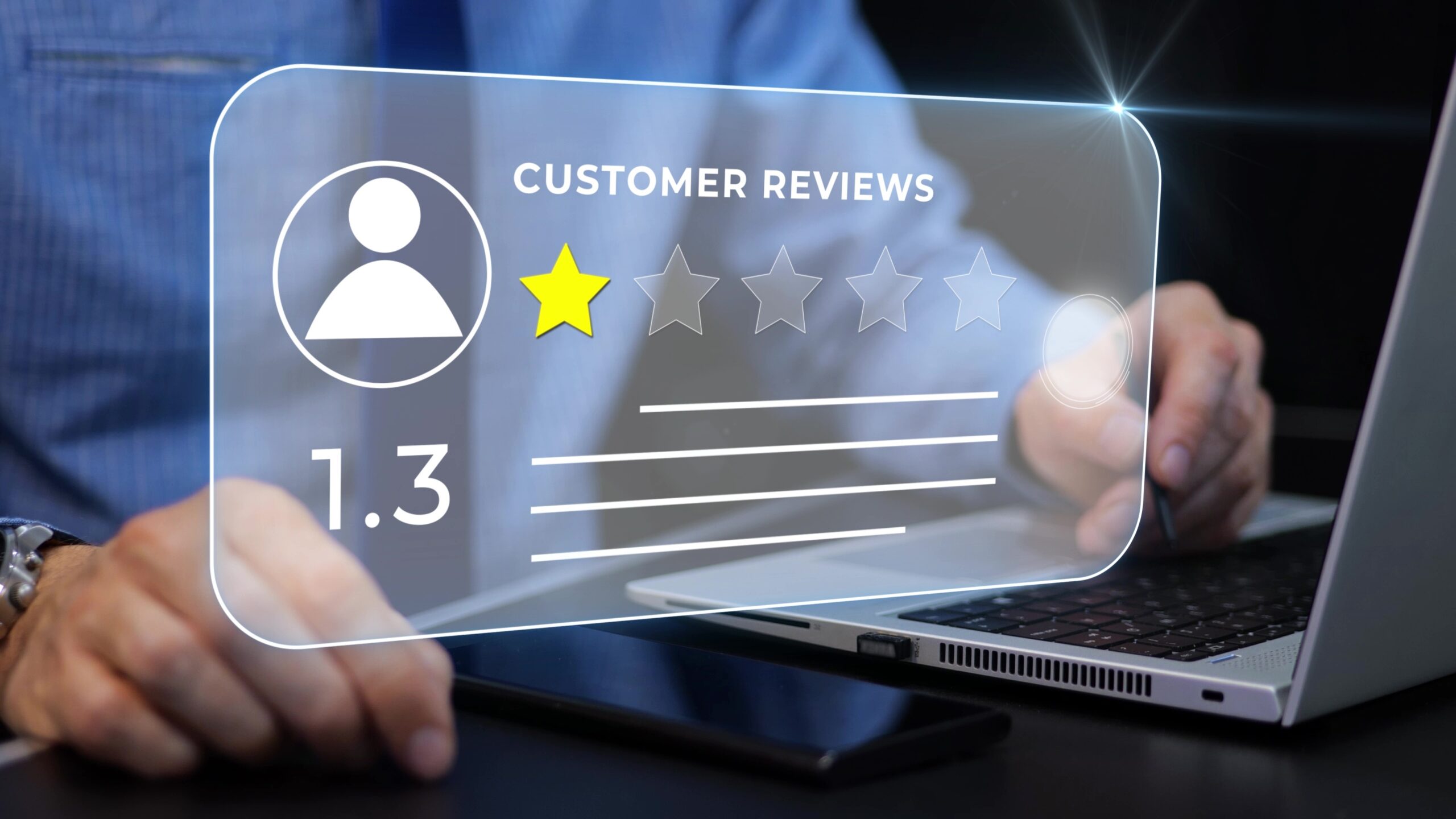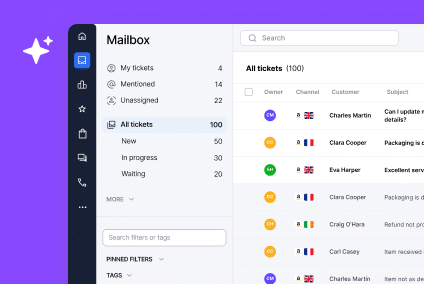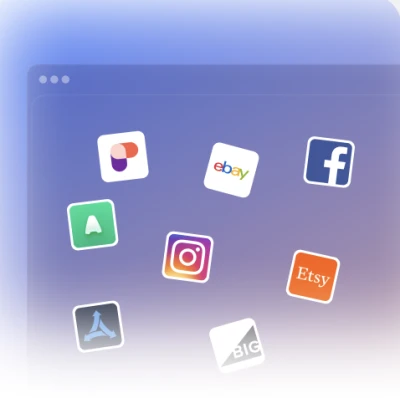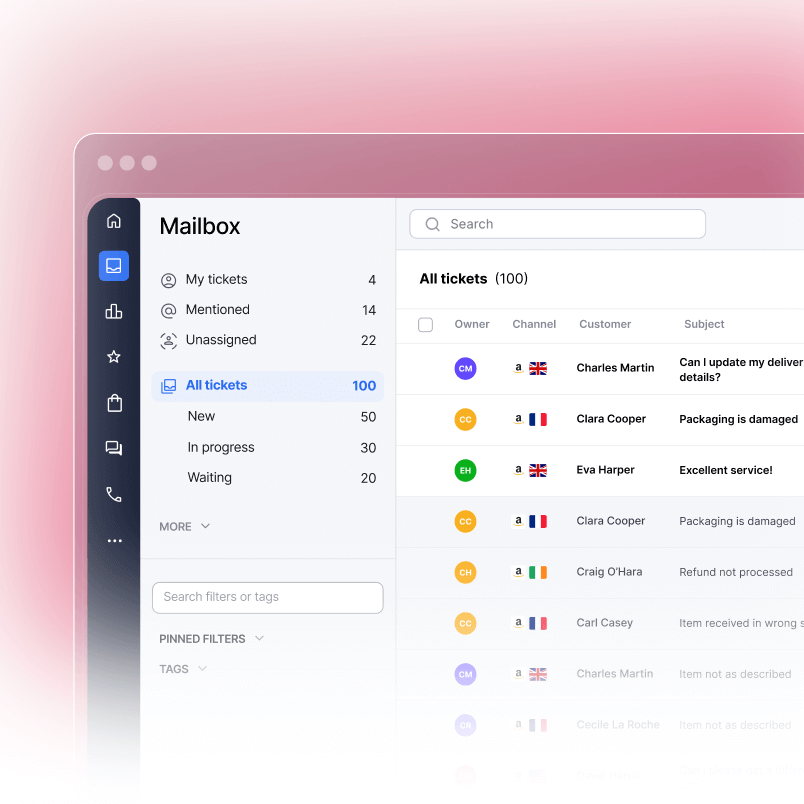Getting more reviews on Amazon feels like trying to catch water with your bare hands. You sell a great product. Customers love it. But asking them to leave a review? Most never do. Yet reviews are everything on Amazon. They boost your ranking, build trust, and drive conversions. This guide shows you how to automate review requests the right way, compliantly, with optimal timing and smart templates that actually work.
If you’re a seller looking to scale your review strategy without breaking Amazon’s rules, this is for you.
Why Reviews Matter for Amazon Sellers
Amazon reviews aren’t just social proof. They’re the algorithm.
Reviews directly influence your product ranking in Amazon search results. More reviews with higher star ratings signal to Amazon’s system that your product is relevant, trustworthy, and conversion-worthy. Products with 4.5 or higher average ratings consistently outrank competitors with fewer or lower-rated reviews. Increasing your Amazon star rating by just 1 star increases conversion by 4-5%, and 79% of customers check Amazon reviews before making a purchase decision.
Beyond ranking, reviews drive conversions. Shoppers read them before buying. The average Amazon conversion rate is 9-10% for well-optimized listings, but 91.1% of consumers read at least one review before purchasing. A product with 500 5-star reviews converts at a dramatically higher rate than the same product with 10 reviews. Customers trust what other customers say far more than marketing copy.
For new products or ASINs, reviews unlock growth. Without them, you’re invisible. With them, you become discoverable. This is especially true for new sellers trying to gain traction in competitive categories. However, 92% of shoppers will hesitate to buy if there are no reviews, and 94% won’t buy if they see only negative reviews.
The challenge is getting customers to leave reviews on their own. Most don’t. They buy, use the product, and move on. They’re not thinking about your business. You have to ask them. And you have to ask at the right time, in the right way, without violating Amazon’s Terms of Service.
That’s where automation comes in.
Understanding Amazon’s Request a Review Feature
Amazon’s “Request a Review” button is the official, TOS-compliant way to ask customers for feedback. It’s located in your Seller Central account under the Reports section.
Here’s what makes it different from other methods: When you click the button, Amazon sends an email directly to customers on your behalf. The message is pre-filled and non-editable. You cannot customize the text, add links, offer incentives, or direct customers to external review platforms. Amazon controls the message entirely. This is intentional. It’s Amazon’s way of ensuring compliance.
You’ll find the button in Seller Central by navigating to Reports, then Fulfillment, then Finding Your Requests. From there, you can select which orders are eligible and request reviews in bulk.
The default message Amazon sends is simple and neutral: “We’d like to know how we’re doing. Please leave feedback about your recent purchase.” That’s it. No pressure. No incentives. Just a polite ask.
This simplicity is the secret to compliance. Amazon designed this feature to be TOS-compliant by default. If you use it, you’re following the rules. If you don’t, you risk account suspension.
Amazon Review Request Timing Guidelines
Timing is everything with review requests.
Amazon’s eligibility window is 5 to 30 days post-delivery. You can request reviews any time within this period. But the best window is narrower: 7 to 10 days after delivery.
Here’s why 7 to 10 days is ideal. By day 7, most customers have received their product and had time to use it. They have genuine experience to share. They’re not writing a review about an item still sitting in the box. At day 10, they’ve had enough time to form an opinion but not so much time that they’ve forgotten about the purchase.
Requesting before day 5 means customers haven’t used the product yet. Requesting after day 14 means engagement drops. The longer you wait, the less likely customers remember the purchase or feel motivated to engage.
There’s a secondary timing rule: avoid weekends and holidays. Review requests sent on Tuesday through Thursday get better engagement rates than those sent on Friday, Saturday, or Sunday. This is simple human behavior. People check email differently on weekdays versus weekends. During weekdays, they’re more likely to action items in their inbox.
The takeaway: send review requests 7 to 10 days after delivery, on a Tuesday through Thursday.
How to Automate Review Requests Compliantly
There are two ways to request reviews: manually and automatically.
Manual method: You log into Seller Central, navigate to the Request a Review section, select eligible orders, and click the button. This works, but it’s time-consuming at scale. If you’re moving 100 units a day, manual requests become impractical.
Automated method: You use a third-party seller tool that integrates with Amazon’s API to send Request a Review buttons on a schedule you define. The tool handles the timing, the bulk selection, and the sending. You set it once and let it run.
Most professional sellers use automation. It’s faster, more consistent, and removes human error from the equation.
Here are the leading tools for automating review requests:
JungleScout offers automation that sends requests at optimal times based on your delivery window. It integrates directly with your Seller Central account and tracks which reviews come back. Pricing starts at 29 dollars per month.
Helium 10 provides a suite of tools including Review Automation, which sends requests on a custom schedule you define. You can set the exact number of days post-delivery when requests go out. Pricing ranges from 99 to 299 dollars per month depending on the plan.
FeedbackWhiz specializes in review and feedback management. It automates requests, tracks responses, and provides analytics on which ASINs are gaining traction. Pricing starts at 47 dollars per month. Many sellers pair this with Amazon feedback software that also handles seller ratings and performance tracking.
SageMailer focuses on email automation for Amazon sellers. It sends Review Requests at the optimal time window you choose, typically between day 7 and day 14. Pricing is around 39 dollars per month.
BQool is another all-in-one tool that automates requests and tracks performance. It’s beginner-friendly and integrates with Seller Central in minutes. Pricing starts at 9.99 dollars per month.
All of these tools are TOS-compliant because they use Amazon’s official Request a Review feature. They don’t send external messages or offer incentives. They simply automate the timing and bulk selection of the official Amazon button.
| Tool | Key Feature | Starting Price | TOS-Compliant |
| JungleScout | Optimal timing automation | $29/month | Yes |
| Helium 10 | Custom schedule control | $99/month | Yes |
| FeedbackWhiz | Review analytics dashboard | $47/month | Yes |
| SageMailer | Targeted timing windows | $39/month | Yes |
| BQool | All-in-one automation | $9.99/month | Yes |
Custom Messaging for Review Requests
Here’s where sellers get confused: the official Amazon Request a Review button is non-editable. You cannot customize it. So when can you send a custom message?
You can send a follow-up message to customers after they’ve made a purchase. But you must follow strict rules. This message is separate from the official request. Many sellers use Amazon email templates that are pre-approved for compliance to ensure their messaging doesn’t violate policy.
What you can say in a custom message: Thank customers for their purchase, offer helpful tips on using the product, provide a link to your support resources, and ask them politely for feedback if they’re satisfied.
What you cannot say: Do not offer discounts, refunds, or free products in exchange for reviews. Do not request only positive reviews or provide instructions on how to leave reviews. Do not include links to review sites or external platforms. Do not ask for reviews on other marketplaces. Do not use aggressive or manipulative language.
Here’s a compliant template for a custom follow-up message:
“Hi [Customer Name], Thank you for purchasing [Product Name]. We hope you love it. If you have any questions or need support, reply to this message or visit [Your Support Link]. We’d love to hear about your experience. If you’re satisfied with your purchase, your feedback helps us improve. Thanks again!”
This message doesn’t manipulate or incentivize. It’s helpful and honest. Customers feel valued, not pressured.
Another template option:
“Thank you for your order. We stand behind our products and want to make sure you’re completely satisfied. If you have any issues, please let us know before leaving feedback. We’re here to help. If you have a moment and enjoyed the product, we’d appreciate your honest review.”
Both templates are compliant because they’re respectful, don’t offer incentives, and don’t pressure customers toward positive reviews only.
Amazon Review Request Compliance Rules
Amazon’s policies on reviews are strict. Violating them can result in suppressed reviews, review removal, account warnings, or worse, account suspension. Account suspensions impacted over a third of Amazon sellers (35%) in 2024, with many citing review manipulation as a key violation.
Here are the non-negotiable rules:
No incentives or discounts. You cannot offer money, discounts, free products, or refunds in exchange for reviews. You cannot promise a reward for leaving a review. Amazon considers this vote manipulation.
No positive-only requests. You cannot ask customers to leave only positive reviews or suppress negative ones. You cannot say, “If you loved it, please leave a review.” You must remain neutral. Let customers leave honest feedback, positive or negative.
No review gating. You cannot ask customers to contact you before leaving a review or use an external form to collect reviews. All reviews must go through Amazon’s platform.
No link manipulation. You cannot send customers to external review platforms or ask them to review on other sites in exchange for Amazon reviews.
Use the official Request a Review button. This is your safest option. Compliant review strategies using the official tool increased daily reviews by 41% in just ten days, without risking your account.
For detailed guidelines, reference Amazon’s Communication Guidelines and Seller Code of Conduct in your Seller Central account.
Measuring Impact of Automated Review Requests
You can’t improve what you don’t measure. After you set up automation, track the results.
Key metrics to watch:
Review velocity: How many new reviews appear each week or month? If you’re sending 200 requests per week and getting 5 reviews, your conversion rate is 2.5 percent. If you’re getting 15 reviews, it’s 7.5 percent. Track this over time. As your review count grows and your star rating climbs, velocity often improves because products with higher ratings convert better. Use Amazon seller metrics dashboards to track this data alongside your overall performance.
Star average: Watch your average star rating. Does it stay stable as you receive new reviews? Or is it trending down? A dropping average suggests a product issue, not a feedback process issue. A climbing average means reviews are reinforcing trust.
ASIN performance: Use your seller tool’s analytics dashboard to see which ASINs are gaining traction after reviews increase. A product that jumps from 50 reviews to 150 reviews in two months should see a corresponding ranking improvement. Track organic traffic and conversions before and after the review increase.
Seller tool analytics: Most automation tools provide dashboards showing request sent, reviews received, completion rates, and average stars. Use these dashboards weekly to spot trends and adjust timing if needed. For deeper insights into Amazon seller feedback and ratings, connect your automation data with your overall account health.
The goal is not just more reviews. It’s more reviews that correlate with ranking improvements and conversion increases. Measure both the reviews and the business impact.
FAQs
Seller Central that sends an email to customers asking for feedback. Amazon controls the message. It’s non-editable and TOS-compliant by design.
Is automating review requests allowed on Amazon?
Yes, as long as you use the official “Request a Review” feature or tools that integrate with it compliantly. Using third-party tools to send unsolicited messages, offer incentives, or manipulate reviews is not allowed. In 2024, Amazon began cracking down harder on review manipulation, with repeat violations now triggering stricter account health penalties.
What’s the best time to request a review?
7 to 10 days after delivery, on a Tuesday through Thursday. By day 7, customers have used the product and formed an opinion. This window maximizes engagement and honest feedback. Amazon’s official eligibility window is 5 to 30 days post-delivery, but research shows the 7-10 day windoWhat is Amazon’s “Request a Review” button?
It’s the official feature in w gets the highest response rates.
Can I personalize the request message using the official button?
No. Amazon’s “Request a Review” button sends a pre-filled, non-editable message. However, you can send a separate, compliant follow-up message thanking customers and offering support. Keep it helpful, not manipulative.
What happens if I violate Amazon’s review policy?
Amazon may suppress your reviews, remove them from your product listing, issue account warnings, or suspend your account entirely. The severity depends on the violation. Incentivizing reviews or requesting only positive feedback are serious violations. In 2025, Amazon is enforcing these policies more aggressively, sometimes suspending accounts before human review occurs.
How many reviews can I request at once?
Most seller tools allow bulk requests of hundreds or thousands of eligible orders at once. There’s no per-day limit from Amazon for using the official Request a Review button, but sending too many requests too fast can look suspicious. Most tools recommend spreading requests over a few days. For best practices on communication, review the Amazon message center guide to ensure your outreach frequency matches expectations.
Should I request reviews from every order?
You can, within the 5 to 30-day eligibility window. However, requesting from high-volume orders (every single customer) might reduce engagement over time. Some sellers only request from orders above a certain value or from specific customer segments. Test and measure to see what works for your business.